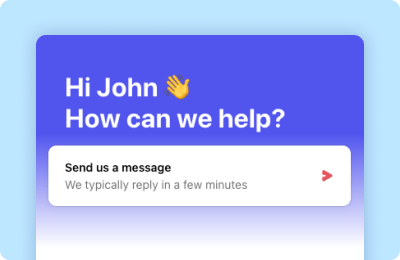
Live chat
Use the live chat function within the Clinical Dashboard to ask questions on our solution.
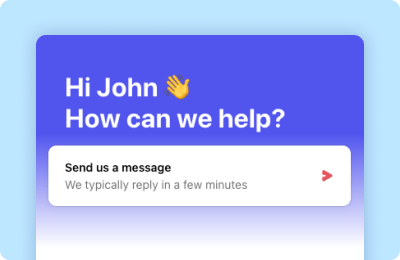
Use the live chat function within the Clinical Dashboard to ask questions on our solution.
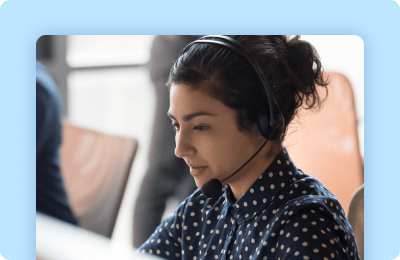
Connect with our support team at any time to address any technical issue you’re experiencing.
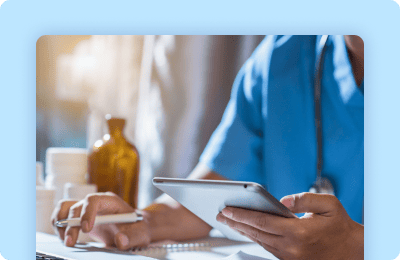
Use your Current Health credentials to login and access release notes and product information in our user Help Center.
Login to the Clinical Dashboard with your existing Current Health credentials to access your patients and program.rnrnNote: u003cstrongu003eIf you have forgotten your password or need help logging in, please contact support.u003c/strongu003e
Our Help Center has multiple articles explaining how to use our product. To access the Help Center, please use the same credientials for accessing our Clinical Dashboard.